Camera Keyframe Animation
Camera Keyframe animations are part of KeyShot Studio's newer Keyframe animation type. It allows you to easily create complex camera path animations by recording the camera movement to a keyframe.
The instructions below assume that you’ve already created cameras in your scene. Learn more about cameras and their settings here.
Note
All Camera Settings with an input field can be recorded to a Keyframe, with the exception of:
-
Stereo
-
Set number of Camera blades settings
Adding a Camera Keyframe Animation
Like other camera animations, Camera Keyframe can be added in three different ways:
-
Scene Tree - Right-click your camera in the scene tree (Project > Scene) and select the desired animation type.
-
Camera List - Right-click your camera in the list and select the desired animation type.
-
Animation Wizard - Learn more about the Animation Wizard.
Tip
The Geometry View can help you keep track of which camera positions you have added.
Properties
Keyframe Settings
These settings are saved individually to each Keyframe on the Animation Timeline. This allows you to have different settings on each of your Keyframes.
Interpolation Method 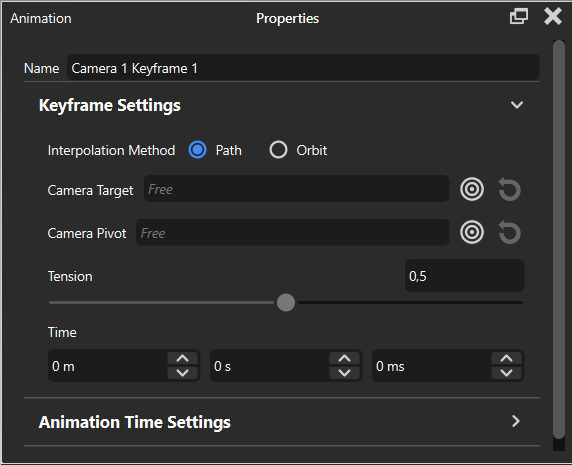
The Interpolation Method defines your cameras behavior between two different Keyframes. The Path Method will move the camera in a straight line, while the Orbit Method will try to preserve the distance to your target, creating an Orbit.
Camera Target
The Camera Target allows you to set a specific object, that your camera should keep as a target.
Camera Pivot
The Camera Pivot allows you to set a specific object, that your camera should rotate around.
Tension
This enables you to adjust the sharpness of the path. Increasing the value will sharpen the change in direction at the Keyframes while lower values will produce a smoother path.
Time
The Time setting allows you to set the exact time of your Keyframe on the timeline.