What does the tool do?
If you have a polygon with a holes in it you can use Close Mesh to fill in missing polygons or close the gab between holes.
How to Close Mesh
- Launch the
 Close Mesh tool either via the Tools section in the Ribbon or via the context menu in the Real-time View or the Scene tree.
Close Mesh tool either via the Tools section in the Ribbon or via the context menu in the Real-time View or the Scene tree.- The Close Mesh tool will list the open edges of the part you selected. In the preview any open edges will be displayed with a green line.
- Choose the open edge(s) you want to fix in the list, these will be highlighted with an orange outline in the preview.
- Now you can choose 2 methods for closing the holes
- Close Selected edges: this will create the polygons to fill in the hole
- Join Selected Edges: if the part has multiple holes, you can choose to create a solid connection between holes. Just select the 2 edges you want to join, and click Join Selected Edges.
Tool UI
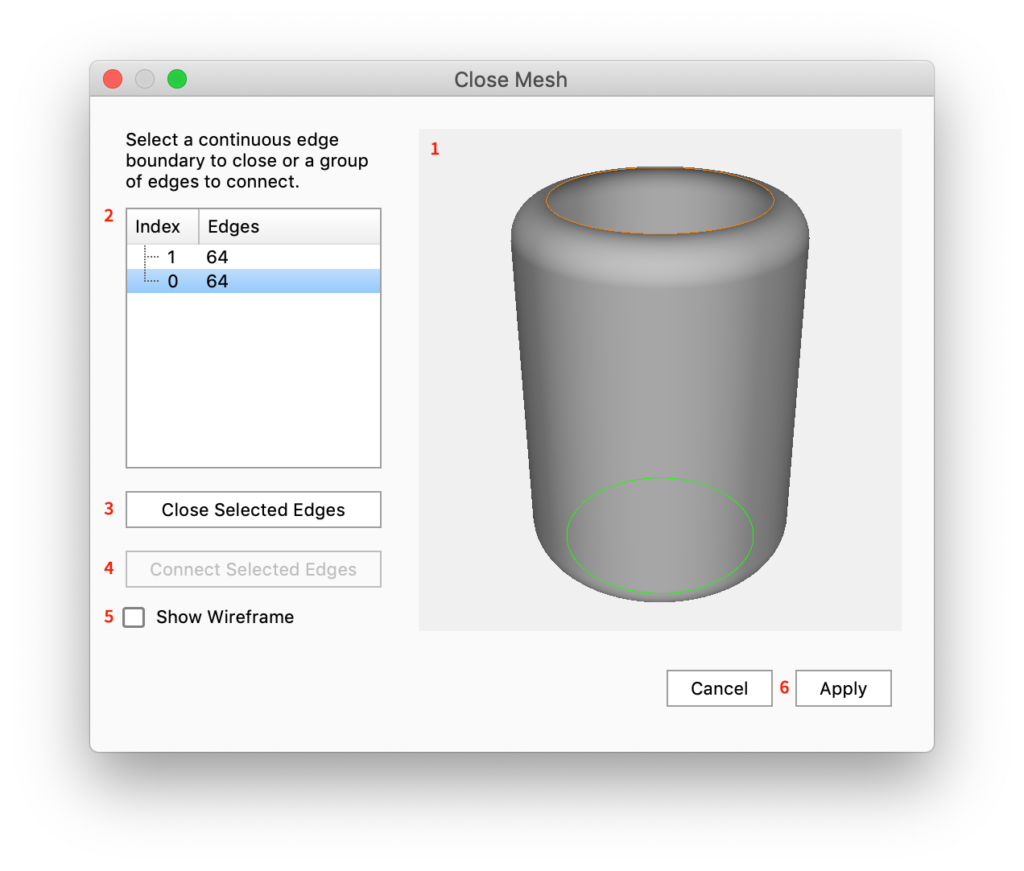
- Preview: The preview shows the selected object with any open edges highlighted in green
- List of edges: The list shows all the open edges in the object. Edges selected in the list will be highlighted in orange in the preview. Hold Shift and click in the list to multi select.
- Close Selected Edges: This will cap the selected open edges
- Connect Selected Edges: This will connect 2 edges into a single edge.
- Show Wireframe: Enable this to show the wireframe of the object.
- Cancel/ Apply: Click Apply to commit the new geometry to the scene. Cancel will abort the process and the part will be as it was when the tool was launched.