In the Lighting tab of the Project Panel you find the Lighting settings.
Environment Lighting
Shadow Quality
The slider determines the quality of shadows, in the sense of how high priority the rendering of shadows in the scene is when rendering with Maximum Samples or Maximum Time.
Ground Illumination
When Ground Illuminations are on, the rays bounced of the ground will produce indirect lighting.
Self Shadows
When Self Shadows are on, the objects in the scene will cast shadows on themselves, otherwise the objects will only cast shadows on the ground.
General Lighting
Ray Bounces
Ray bounces are the number of times rays of light are calculated as they bounce around a scene.
Global Illumination
Toggle if you want to see indirect ray bounces between objects in the scene.
Global Illumination Bounces
When Global illumination is on, Global Illumination Bounces allow you to control the maximum number of times the light is reflected diffusely as it passes through the scene.
Note
The Global Illumination sampling for Interior Mode has been improved for KeyShot 8. This may cause scenes to be brighter than in previous versions of KeyShot Studio.
Caustics
Enable/disable caustics in the scene. See the Refractive Index page for more info about caustics.
Rendering Techniques
The Rendering techniques are optimized for different scenarios.
Product mode
is best for scenes where the camera “looks” at the objects from outside.
Interior mode
The interior mode is optimized for enclosed spaces.
- Smooth Global Illumination (CPU only)
This will smooth out noise from light bouncing off objects in the scene (Global illumination). In some cases it helps give you a faster sense of the global illumination in the scene. Meanwhile surfaces receiving global illumination can become splotchy when the setting is enabled. If that happens you can try to disable it, enable denoising and let it sit for a while.
In the scene below, which is lit by a single Area Light at the top of the box, the ceiling surface is illuminated by global illumination only. Light from the Area Light diffusely reflects from the geometry in the box and is bounced back onto the ceiling.

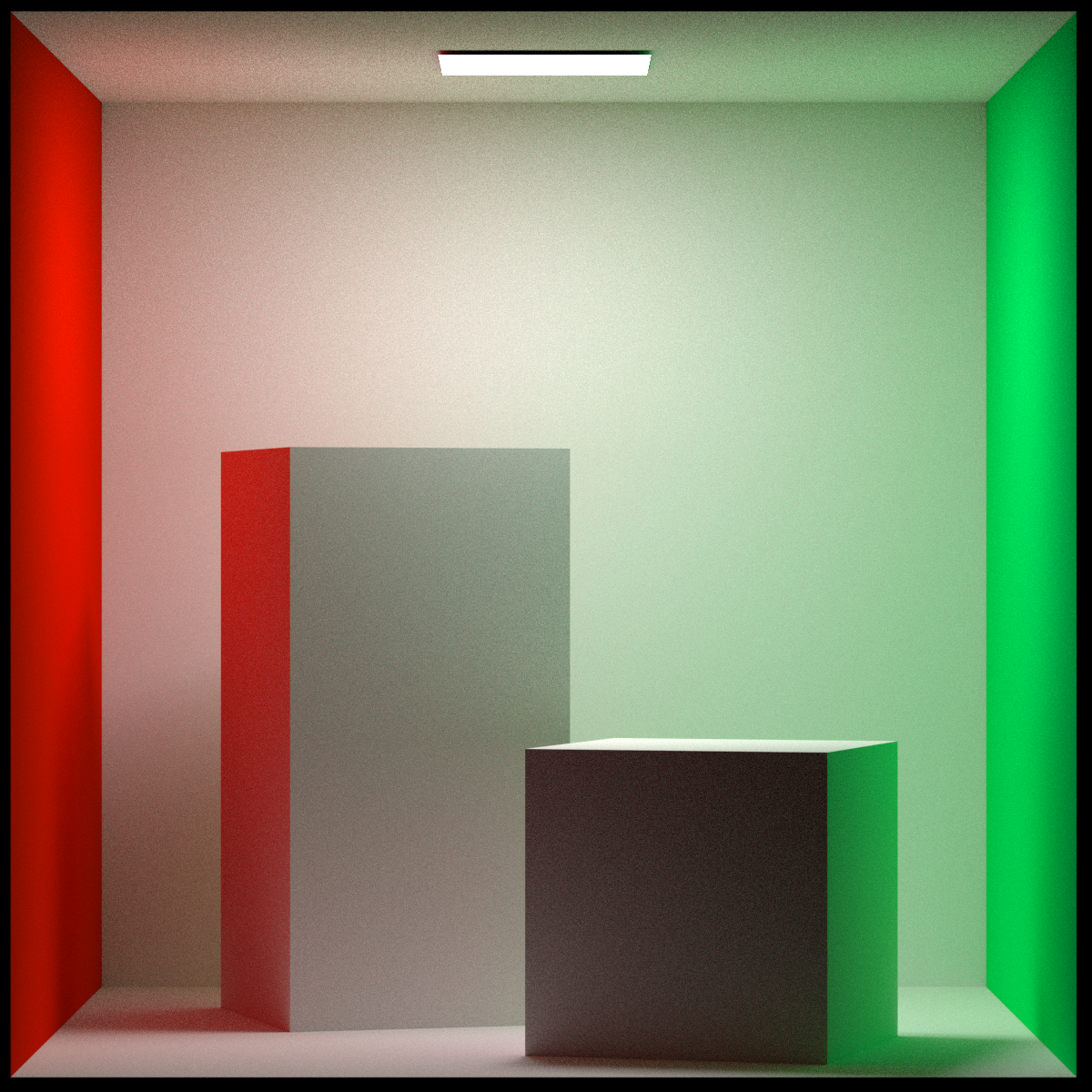
A cropped rendering of the top left corner more clearly shows the effect of Smooth Global Illumination.
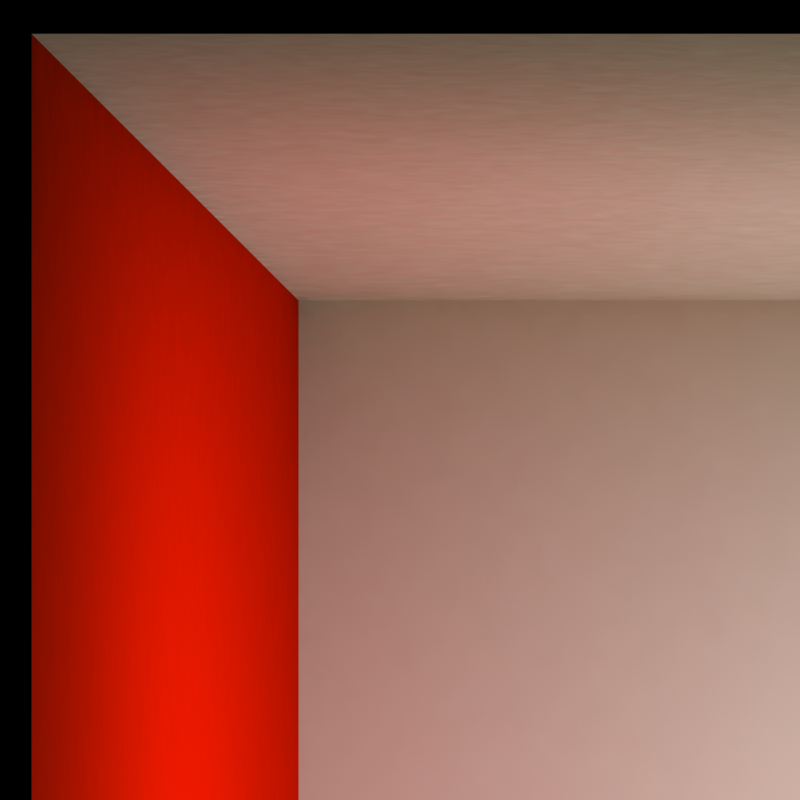
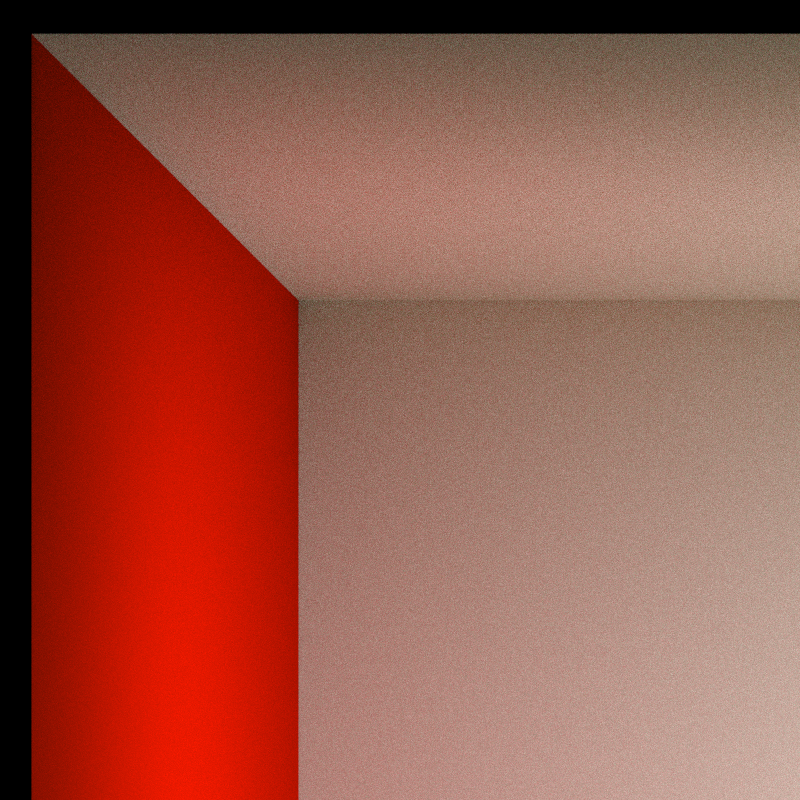
When Smooth Global Illumination is disabled, you can enable denoising to get rid of the noise in the image.
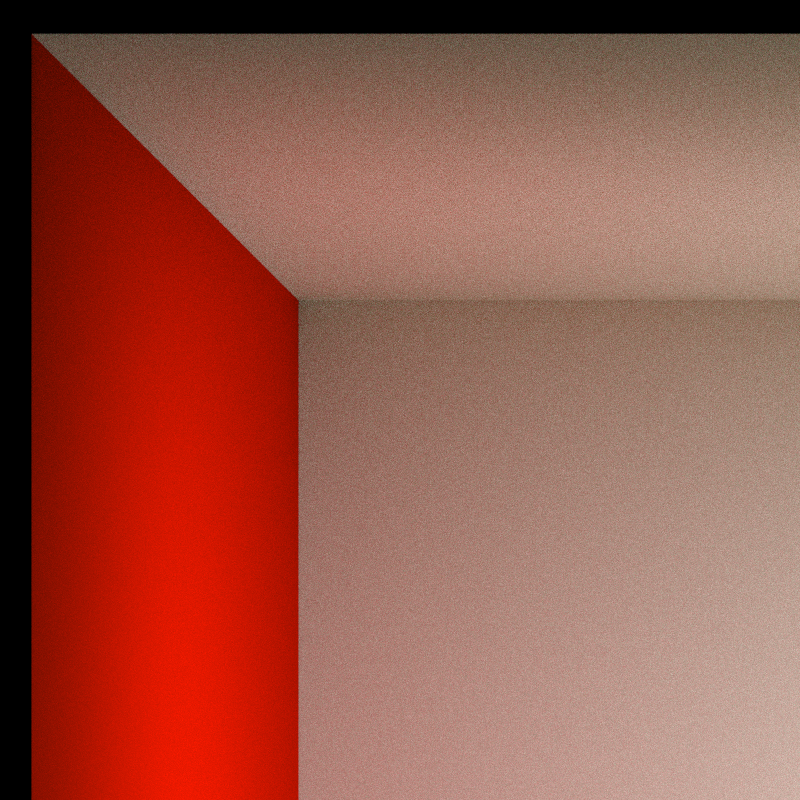
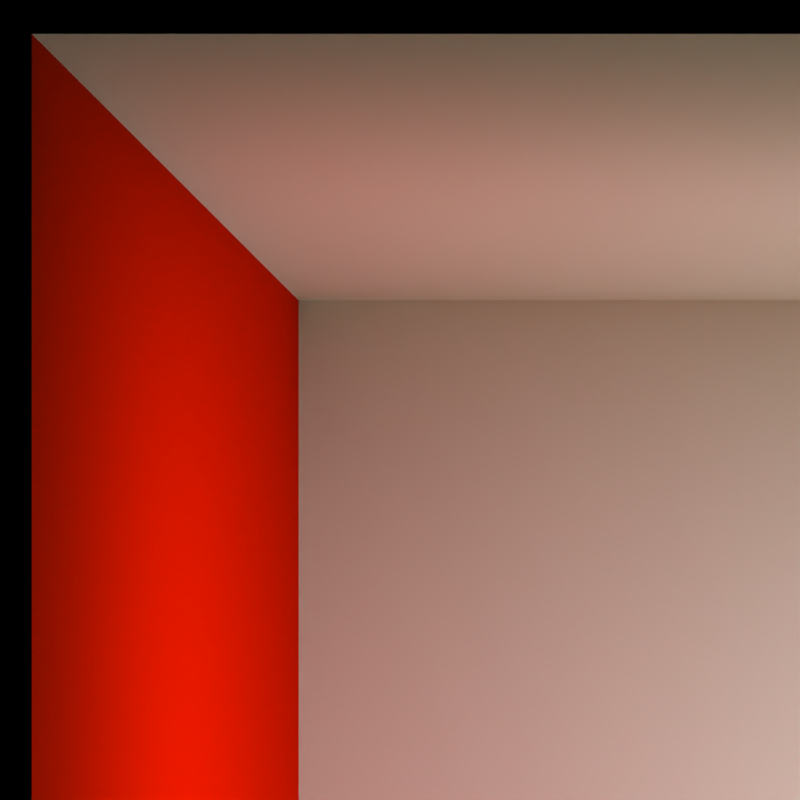
Note
Interior Mode uses a different and more intelligent approach to samples than the one Product mode uses. The improved approach means that customization of Material Samples only has effect in Product Mode as it is not necessary in Interior Mode.
You can set material samples under the Roughness parameter in most materials and under Advanced in following material types; Translucent and Area Lights.
Save Custom Preset
When you have customized the settings you can save them as your own preset by clicking the ![]() icon next to the custom preset drop-down.
icon next to the custom preset drop-down.