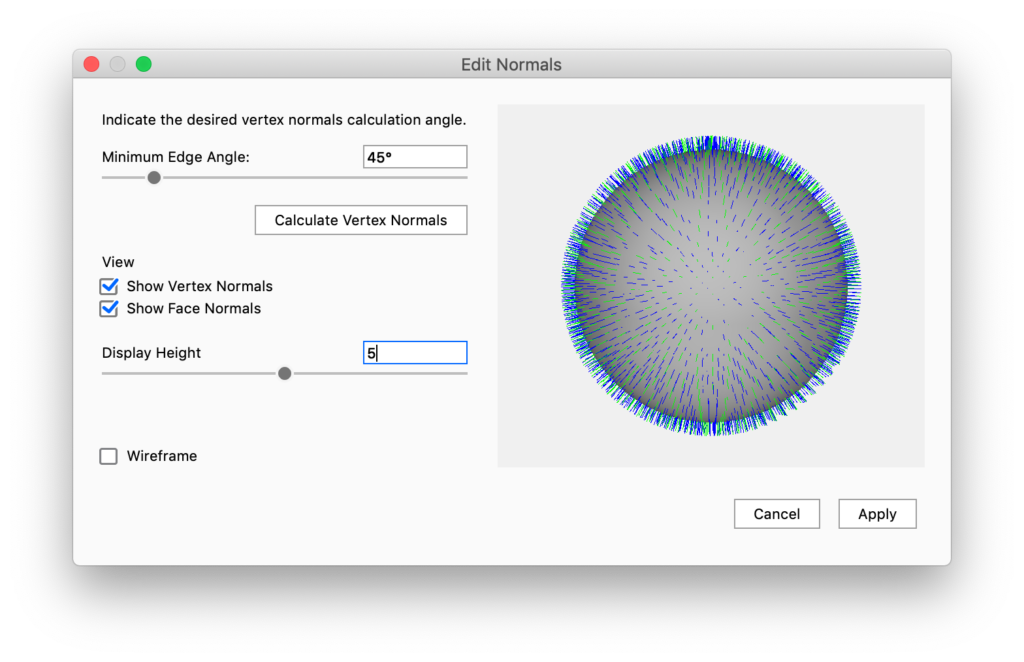What does the tool do?
If your model appears to have a hole or flat areas, the Edit Normals tool can help you to unify the normals.
A normal is the direction that is perpendicular to a mesh surface. In a 3D model. The normals should all be facing the same direction, otherwise “holes” might appear. Also if your vertex normals are not aligned, flat spots might appear on what was intended to appear as a curved surface.
How to Edit Normals
You can launch the ![]() Edit Normals tool either via the Tools section in the Ribbon or via the context menu in the Real-time View or the Scene tree.
Edit Normals tool either via the Tools section in the Ribbon or via the context menu in the Real-time View or the Scene tree.
Minimum Edge Angle
Adjust the Minimum Edge Angle to ensure that edges that do have a crease are not aligned as well.
Calculate Vertex normals
If you see the normal of the missing polygon pointing in the opposite direction or if the vertex normals from adjacent polygons are not aligned, use the Calculate Vertex Normals. Note that calculating will give you a preview of the new normals. You have to Apply to submit the new normals to the model.
View
- Show Vertex Normals: toggle visibility of the (green) vertex normal indicators.
- Show Face Normals: toggle visibility of the (blue) face normal indicators.
- Display Height: enables you to adjust the height of the normal indicators.
- Wireframe: toggle the visibility of the part’s wireframe, to help you read the surface topology.