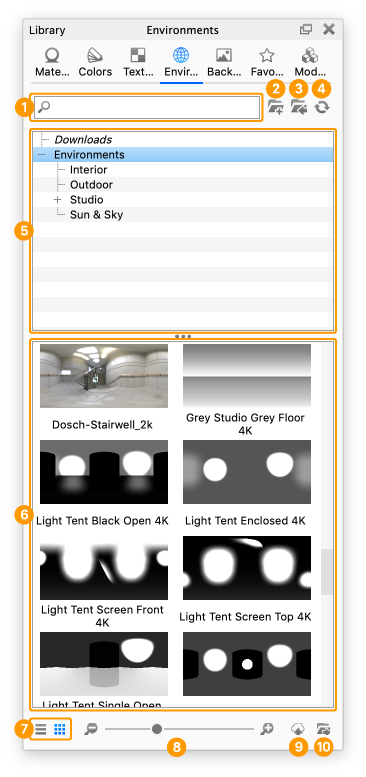The Environments tab contains all preset environments and any saved environments in your library.
- Search
Type in any keyword to search for an environment by name. - Add Folder
Click this button to add custom environments folders. - Import
Import a HDR, HDZ, EXR, DDS file. - Refresh
Refresh environments list if any changes were made. - Folder Tree
Contains the folder structure of the environment folders. - Environment Thumbnails
Thumbnails of environments within the selected folder. - List/Thumbnail Toggle
Switch displaying the environments with thumbnails and a list view. - Zoom Slider
Slide to change the size of the thumbnails. Use +/- to change in steps. - Upload to Cloud Library
Click this button to upload a custom environment to the Cloud Library. - Export
Export environment file.