The folders tab allows you to specify folders or shared folders for following KeyShot Studio Resources:
- Textures
- Backplates
- Environments
- Materials
- Renderings
- Scenes
- Animations (including KeyShotXR files)
- Material Templates
- Colors
- Scripts
- Plugins
- Models.
Specify location for all folders
This option sets the default location for all resource folders. Note, that changing a folder location requires admin permissions.
Resources
Select the folder icon ![]() to set the default location for all KeyShot StudioResource folders.
to set the default location for all KeyShot StudioResource folders.
Customize each folder
This option allows you to set the locations for each resource type independently or add additional folders or shared directories.
By default the individual types will be mapped to the related folder in the resource folder, but you can customize that by pressing the ![]() folder icon next to the type you want to change.
folder icon next to the type you want to change.
Additional folders
When you have selected to customize your folder set up, you have the option to add additional folders to each type of resource.
1. Select the ![]() folder icon next to the type you want to change.
folder icon next to the type you want to change.
2. In the Configure Folders window press the ![]() add icon
add icon
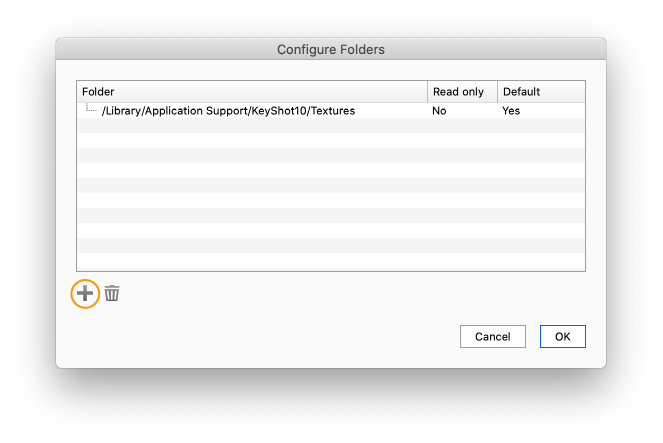
3. Browse to the folder you want to add and select if you want it to be the Read only or your Default folder. At least one default folder is required for each resource type.
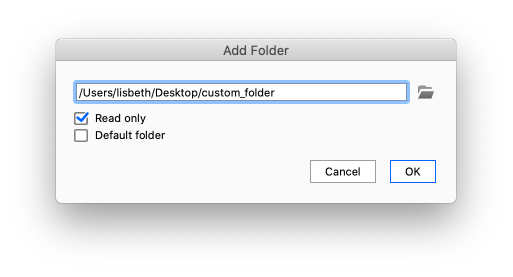
4. when you are done customizing your folders, KeyShot Studio will be restarted and now the folder will appear in the library.
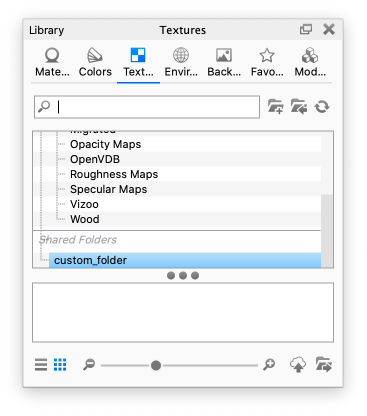
Shared Folders
Shared folders will allow you to point KeyShot Studio to access files in folders that are shared on a server or local computer. All shared folders will show inside of the KeyShot Studio Library.