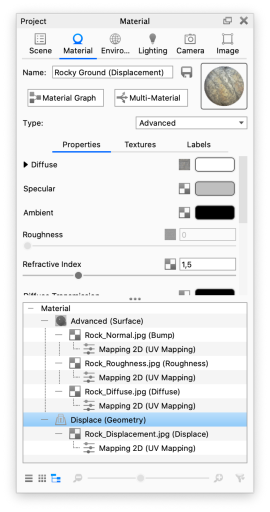The “In-Project Library” is found in the lower half of the Scene tab (under materials) and in the Material tab below the properties of the current material. Here all materials in the scene will be represented in the form of material ball thumbnails or in a list view.
When a material is pulled from the material library and assigned to a model, a copy of that material is placed in the In-Project Library. If the material is already present in the scene you will be asked if you want to link the materials. If you say no, an instanced version of the material will be added to the In-Project library.
If a material is no longer being used in the scene, it will be automatically removed from the In-Project Library. For example, if a material is assigned to only one part and a new material is assigned to that part, the previous material will be removed from the “In-Project Library” since it is no longer used in the scene.
Multi-Materials (pro feature) will be labeled for easy discovery.
Below the material thumbnails you can select ![]() list /
list / ![]() grid view, set the thumbnail size and choose to filter what is shown in the In-Project Library
grid view, set the thumbnail size and choose to filter what is shown in the In-Project Library

 Material View
Material View
The In-Project library in the material tab also has a Material View option. This will show the structure of advanced materials, created in KeyShot Studio Pro, and allows you to adjust the effects of the nodes even if you are not a KeyShot Studio Pro user.