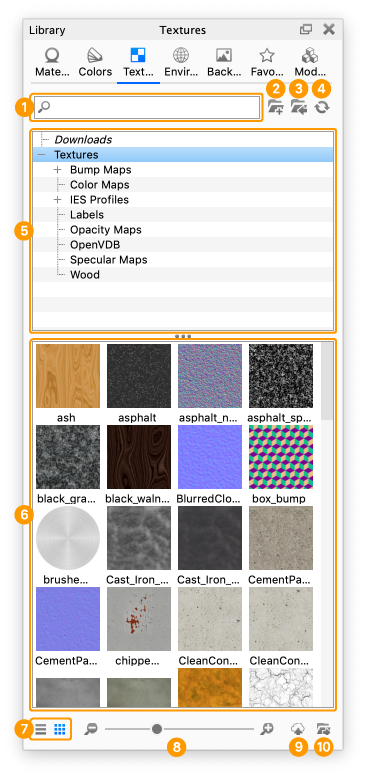The Textures tab contains all preset and saved textures in your library.
- Search
Type in any keyword to search for a texture by name. - Add Folder
Click this button to add custom texture folders. - Import
Import an image file. - Refresh
Refresh texture list if any changes were made. - Folder Tree
Contains the folder structure of the texture folders. - Texture Thumbnails
Thumbnails of textures within the selected folder. - List/Thumbnail Toggle
Switch between displaying the textures with thumbnails, or a list view. - Zoom Slider
Slide to change the size of the thumbnails use +/- to change in steps. - Upload to Cloud Library
Click this button to upload a custom texture to the Cloud Library. - Export
Export an image file.