Applying Colors
The KeyShot Studio Color Library lets you drag and drop predefined colors onto any part or object in the Real-Time View. This will replace the primary color of the material. If you want to replace any of your materials other color parameters, you can press Alt while you drag the color onto the material – This will give you a choice between all color values of the material.
Search
Searching for colors can be done by clicking in the search box in the top right and typing the name of the color.
 Find similar colors
Find similar colors
Searching can also be achieved by clicking the ![]() crosshair icon in the top right area of the dialog. This will open a window with a color picker, where you can either enter the color you are looking for or use the
crosshair icon in the top right area of the dialog. This will open a window with a color picker, where you can either enter the color you are looking for or use the ![]() eyedropper to select a color in the scene. This will filter the swatches in the current color group so only colors similar to the one you searched for are shown. Click
eyedropper to select a color in the scene. This will filter the swatches in the current color group so only colors similar to the one you searched for are shown. Click ![]() refresh to clear the search again.
refresh to clear the search again.
 Import
Import
You can import Color libraries from .KCP or .CSV files. Note that the imported colors will be placed in the currently active Color Group – So you may want to create a folder for the purpose before importing.
When creating a CSV file, the color entries need to follow these formats
- RGB – Name; R; G; B;
- RGB (0-1) – Name; R; G; B;
- HEX – Name; hex code (incl. #);
- CMYK – Name; c; m; y; k;
- HSV – Name; H; S; V;
- CIE-L*ab – Name: L; A; B;
The values can be separated by comma, semicolon, or tab.
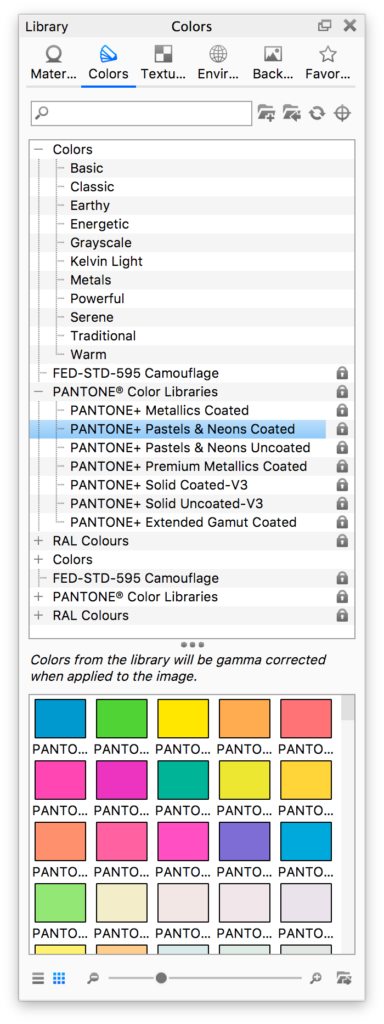
 Add color groups
Add color groups
You can create your own color groups for your custom colors. Select the folder where you want to add a color group to. Click the add folder icon and give the group a name
Add color
You can add your own colors in two ways:
- When you are defining a color with the color picker e.g. for a material, click to
 save the color, choose Color Group and give the color a name.
save the color, choose Color Group and give the color a name. - Right-click inside the color library and select Add Color. This will launch a color picker where you can define your color. Click OK to save the swatch an.
 Export Color Group
Export Color Group
You can also export color Groups – this will create a .kcp file.
 Read-only color groups
Read-only color groups
Color groups that have a little ![]() lock icon next to the name, contain industry standard colors such as PANTONE, RAL and FED-STD 595 and these can not be added to or exported.
lock icon next to the name, contain industry standard colors such as PANTONE, RAL and FED-STD 595 and these can not be added to or exported.
Note
Measured RGB values also depend on a White Point. KeyShot Studio uses the sRGB color profile with the D65 White Point which corresponds to a color temperature of approximately 6500° K, the average daylight in Western/Northern Europe at midday.
Be aware, that the RGB values will not match print focused applications using the D50 White Point.