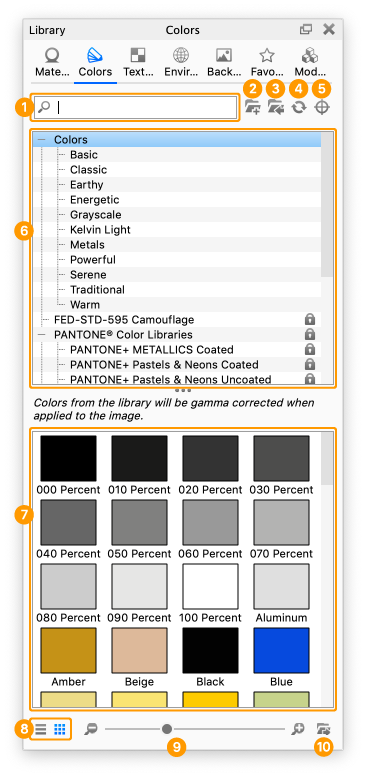The Colors tab contains all preset color libraries and saved colors.
- Search
Type in any keyword to search for a color by name. - Add Folder
Click this button to add custom color folders. - Import
Import a KCP or CSV color file. - Refresh
Refresh color list if any changes were made. - Color Search
Opens color picker panel to search by closest color match. - Folder Tree
Contains the folder structure of the color folders. It contains folders for RAL and Pantone Color Libraries. - Color Swatches
Displays color swatches within the selected folder. - List/Thumbnail Toggle
Switch between displaying the color with thumbnails and in a list view. - Zoom Slider
Slide to change the size of the thumbnails. Use +/- to change in steps - Export
Export a KCP color file.
See the Color Library page for more info.