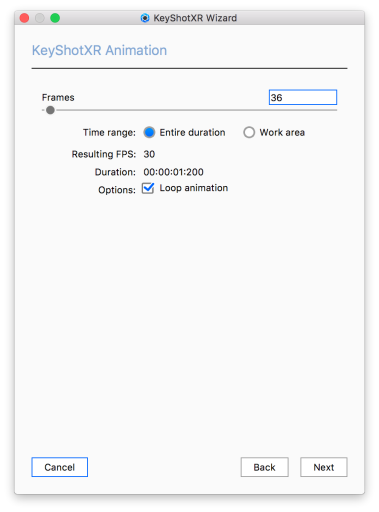
If an animation is applied in the scene, the Animation option will be shown as an available KeyShotXR mode. Any animation type can be included as a KeyShotXR. Select Animation in the KeyShotXR Wizard.
Frames
Use the slider or input field to set the number of frames to render in the KeyShotXR.
Time Range
Select if you want to use the entire animation for your KeyShotXR or if you want to limit it to the current Work area selected in the Animation timeline.
Resulting FPS
This determines the overall smoothness of the KeyShotXR when it is used in a browser. Increasing the Frames slider increases the frame rate. A higher value will give a smoother transition, but be aware that internet speeds can also affect frame rate.
Loop Animation
This option will provide an infinite looping for the KeyShotXR Animation. Additional options can be accessed by selecting Render Options on the final step of the KeyShotXR Wizard.