What does the tool do?
Perspective Matching helps you interactively match the Perspective camera to the camera angle with which a background image was taken.
In order to activate Match Perspective, please load a Backplate. See Environment Settings for further information on this topic.
For best results we recommend to turn on Show Coordinate Legend, found under the View menu. It can also be toggled on and off using the Z hotkey. This will help you identify the orientation of the model in the scene.
How to Match Perspective
- Make sure you have a backplate present in the Real-time View
- Launch the Match Perspective tool from the Tools section of the Ribbon.
A widget appears in the Real-Time View and you will also notice 2 or 3 sets of vanishing lines in different colors – The lines and colors correspond to the scene’s coordinate system. X is blue, Z is red, and Y is green. - Select the two-point or three-point perspective depending on what matches your backplate.
- Adjust the vanishing lines so they match the perspective in the image.
For the best results try to find orthogonal lines in the backplate image that you can use as guides when matching the perspective. Move the end points of the lines according to the coordinate layout to reference points in the background image. Notice the camera values update accordingly. Once aligned, pan and dolly the camera to position the object so it fits properly inside the scene. - Click the green check mark to keep the changes and close the tool
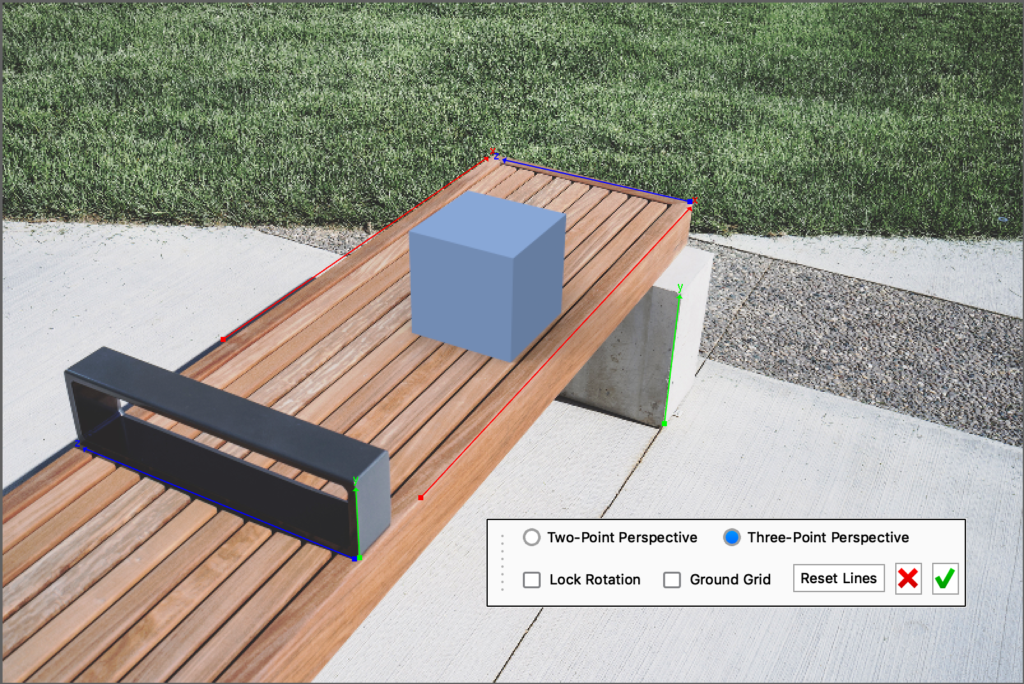
Tip
When trying to match perspective in an backplate image, it is recommended to set the Perspective value to the camera lens focal length which is often included in the Exif data.
Tool UI
Two-Point Perspective
This is the mode used in most cases, where the image has 2 vanishing points in the horizon and all vertical lines appear parallel.
Adjust the vanishing lines according to the plane on which the object is placed.
Three-Point Perspective
Three point perspective is most commonly used when trying to place building or object and the camera is placed at a low or high eye level.
Adjust the perspective with 3 sets of orthogonal lines to match the vanishing points to the plane on which the object is placed and of vertical lines. Make sure the up axis of the matched perspective is the same as the one in the scene (coordinate legend).
Lock Rotation
When the rotation is locked any adjustments to the 3 sets of lines will not affect the azimuth.
Ground Grid
Turn on ground grid in the scene to help match the perspective. the grid will not be visible in rendered output.
Reset lines
Reset all sets of lines to their default position. The camera will update accordingly.
