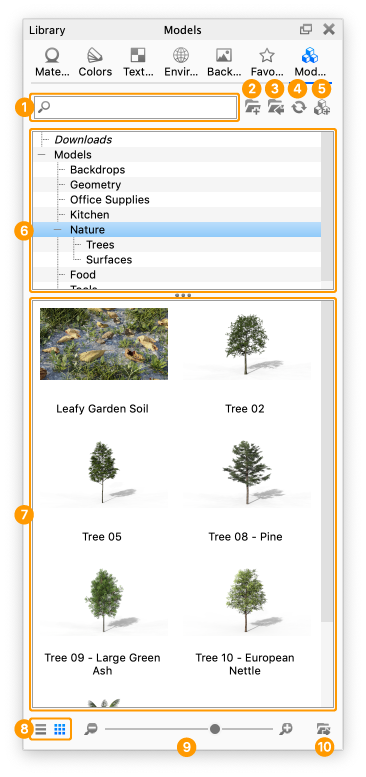The Models tab located in the Library window contains a selection of models you can use to add context to your scene, as well as whole scenes in which you can display your products.
- Search
Type in any keyword to search for a model by name. - Add Folder
Click this button to add custom folders for your model library. - Import
import a scene to your library - Refresh
Refresh model list if any changes were made. - Add
Add current scene to the library - Folder Tree
Contains the folder structure of the model folders. - Model list
The list contains all the models that match the current filtering (folder and search) - List/Thumbnail Toggle
Switch displaying the model thumbnails in a list or grid view. - Zoom Slider
Slide to change the size of the thumbnails. You can also use
 to change in steps.
to change in steps. - Export
Export a model as KSP.
Visit the Library Models page for more information