KeyShot Studio Resource Folder
Your KeyShot Studio installation contains a folder of preset KeyShot Studio resources (or assets). Resources such as materials, environments, and textures are stored here. When you open a .bip file, KeyShot Studio references the KeyShot Studio resources folder location and loads any files that apply to the scene. You can specify the location of the KeyShot Studio resources folder under the Folders Preferences tab.
On Windows, you will find Preferences in the Main Menu under Edit > Preferences and on Mac in the Main Menu under KeyShot Studio> Preferences.
The KeyShot Studio resources folder contains the following sub-folders:
Animations
Animations will be saved to this folder by default. At render time, other locations can be specified in the Render Options window.
Backplates
The KeyShot Studio Library loads backplates from this location and saves imported backplates to this folder by default.
Colors
The KeyShot Studio Library loads color library files from the this location and saves imported color library files to this folder by default.
Downloads
Resources downloaded from the KeyShot Cloud will be saved to this location.
Environments
The KeyShot Studio Library loads environments from this location and saves imported environments to this folder by default.
Favorites
This folder is empty until a favorite list of resources is created. Once created, the favorite list is saved to this location as a XML file.
Materials
The KeyShot Studio Library loads materials this location and saves imported materials to this location by default.
Material Templates
This folder is empty until a material template is created. Once created, the material template is saved to this location.
Models
This folder contains standard primitives that you can import into KeyShot Studio and saves imported model library files to this folder by default.
Renderings
Renderings will be saved to this folder by default. At render time, other locations can be specified inside the Render Options window.
Scenes
This folder contains sample scenes that you can only open with KeyShot Studio. These scenes are saved as BIP files.
Scripts
This folder contains sample scripts that you can use with KeyShot Studio.
Textures
The KeyShot Studio Library loads textures from this location and saves imported textures to this folder by default.
PC Location
After KeyShot Studio 2024 is installed, a “KeyShot Studio 2024 Resources” shortcut will be created on your desktop. By default, this shortcut points to: Documents/KeyShot Studio 2024.
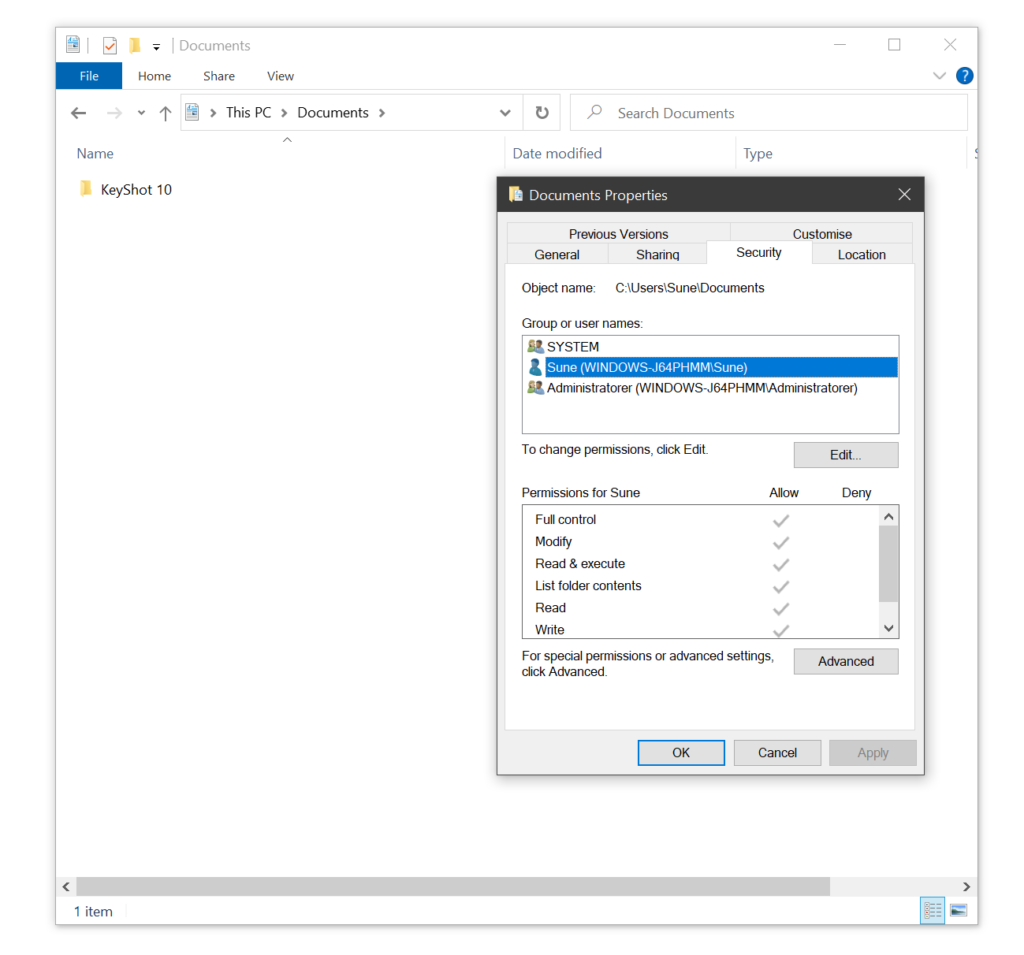
Setting Permissions
You must have read and write permissions for your KeyShot Studio 2024 folder in order to save renders, animations, and more. Here’s how to set permissions:
- Right click the KeyShot Studio 2024 resources folder and select “Properties”.
- Go to the Security tab and highlight your group or user name.
- Click the “Edit” button.
- Set permissions to “Full Control.”
- Click “Apply” and “OK.”
Mac Location
On a Mac, your KeyShot Studio 2024 resources folder is saved inside the “Application Support”: /Library/Application Support/KeyShot Studio 2024
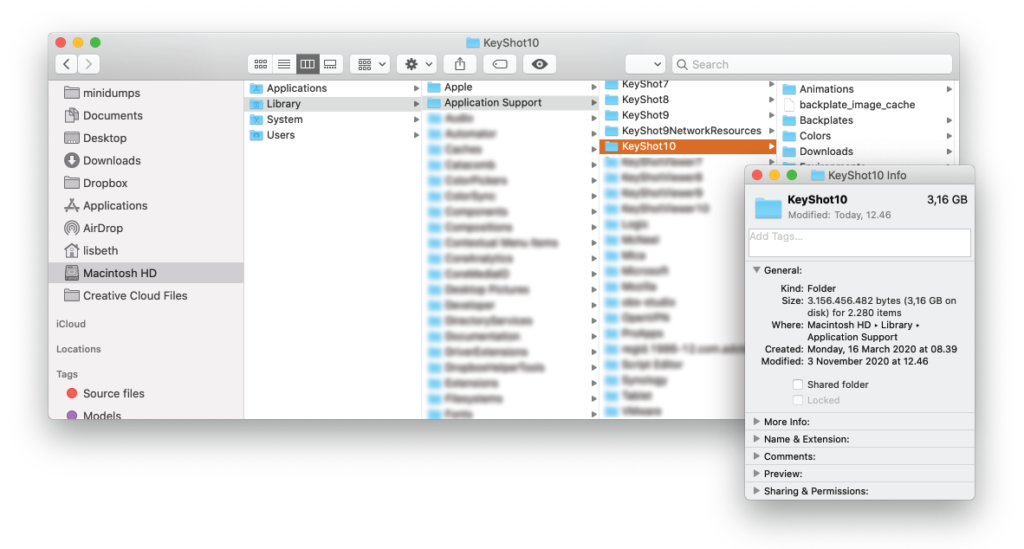
Setting Permissions
You must have read and write permissions to your KeyShot Studio 2024 folder in order to save renders, animations, and more. Here’s how to set permissions:
- Right click the KeyShot Studio 2024 resources folder and select “Get Info.”
- Expand “Sharing & Permissions” and unlock access.
- Change all privileges to “Read & Write.”
- Click the settings button and select “Apply to enclosed items…”
- Click “OK” and close the window.