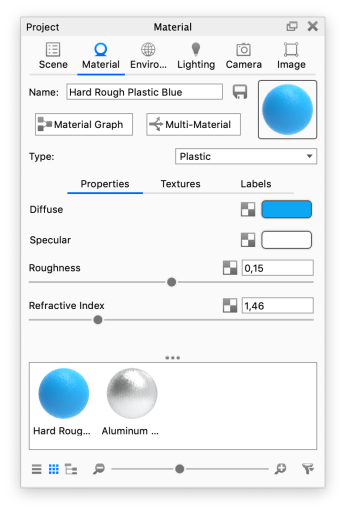There are multiple methods of navigating to the material properties to make changes, but all editing is done in the Material Tab of the Project Window.
You can access the Material Properties using any of the following four methods:
- Double-click a part on a model in the Real-time View.
- Double-click the material thumbnail in the In-Project Library.
- Right-click a part in the scene tree and select Edit Material.
- Select the part in the Scene Tree and select Edit Material from the Properties pane.
Any of these methods will activate the Project Window > Material > Properties for the material assigned to the part. All material edits made will update interactively in the Real-time View. For more detailed information on material settings and types please see the Material Types.
If you are a KeyShot Studio Pro user you can also use the Material Graph for editing the materials