Installing KeyShot Studio
The KeyShot Studio installer will guide you through the installation process.
On Windows, the installation process will ask you to consider the following
- End-User Agreement
- Install for everyone using the computer or just for the current user
- Location of the KeyShot StudioInstallation folder
- Location of the Resource folder – The resource folder contains an number of textures environments etc. which you can use with KeyShot Studio. It will also be the default destination folder when unpacking .ksp files. Learn more about the Resource folder.
- Enabling access for KeyShot Studioservices in firewall settings
On Mac, KeyShot Studio will be installed in the applications folder and the resources folder will be located in “Application Support”.
Activating Your License
If you already have a previous version of KeyShot Studio installed, the first thing you will see, when you launch The new version of KeyShot Studio, is the Migration Assistant. This can help you set KeyShot Studio up to match what you are used to as well as transfer your license information, so you do not have to enter it again. Learn more about the Migration Assistant.
First time you launch KeyShot Studio on a new machine, you will be asked if you have a license or if you want to try KeyShot Studio. If you already have a bought KeyShot Studio or have access to a Floating license, select Activate License, otherwise you can select Get a Trial and get a free Trial.
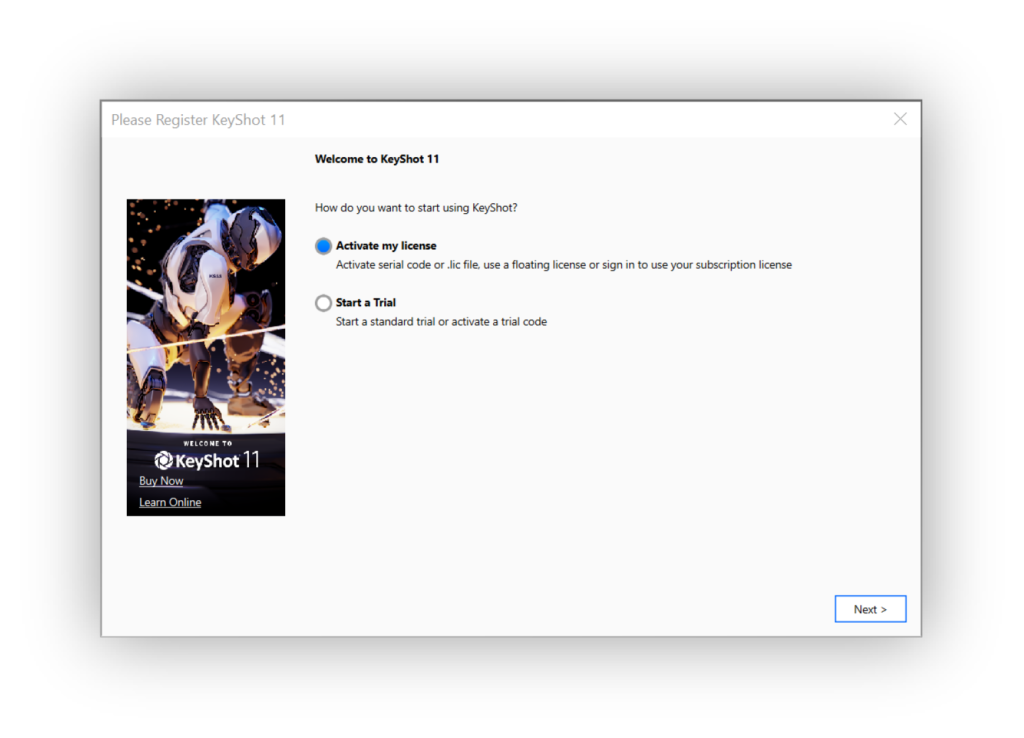
License types:
- Node locked: The main license is the node locked license (serial code or .lic file). It is tied to your device and can only be active on one machine at a time. However, you can transfer your license repeatedly between up to three machines of mixed platforms. See how to activate your Node Locked Licenses here.
- Floating license: With floating licenses your company can have a number of licenses that can be shared in the office. Learn more about floating licenses here.
- Subscription license: This license type is tied to your KeyShot account. The license requires that you sign in to KeyShot Studio and can only be active on one machine at a time. However, you can use your subscription license for up to three different devices that you can manage. Learn more about subscription licenses here.
Try KeyShot Studio
You can find more information on KeyShot Studio trial versions on Try KeyShot Studio.