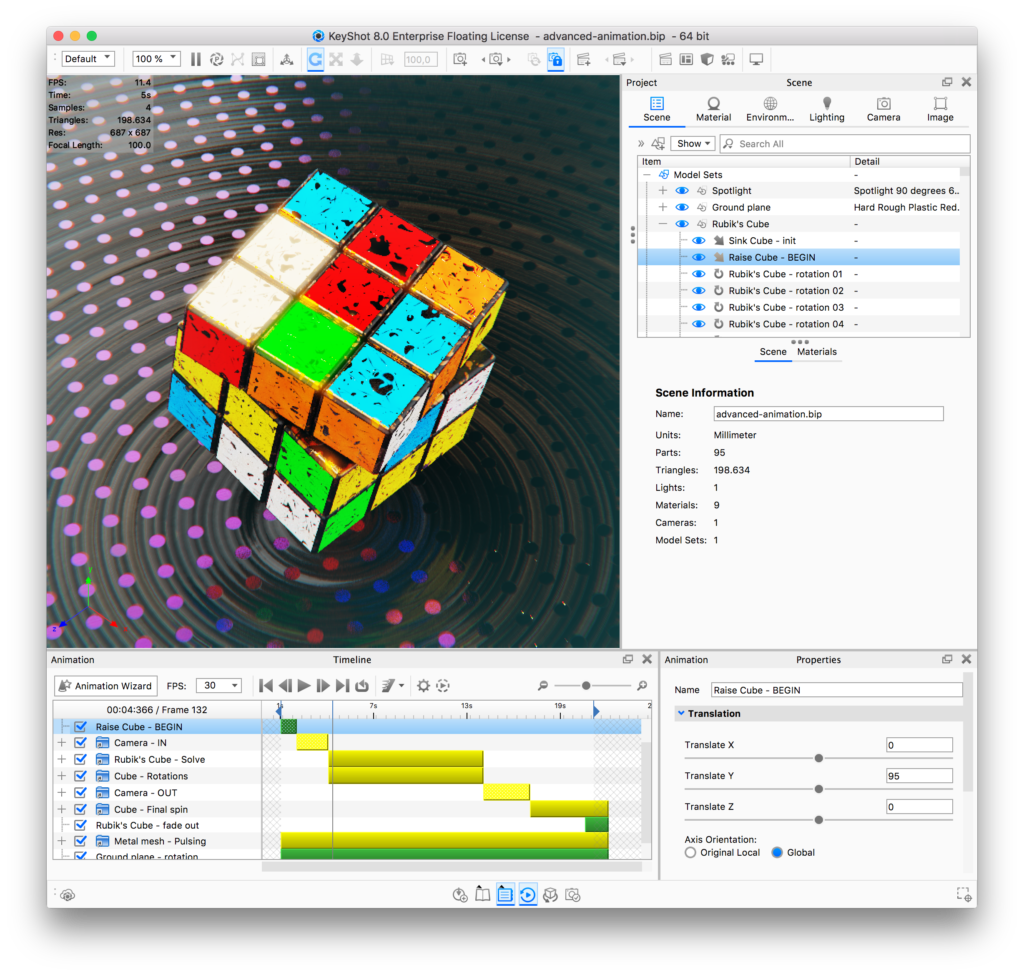KeyShot Studio Animation (Pro feature) allows you to animate your Models, Environments, Materials and/or Cameras in no time.
To translate a part across the scene, simply right-click the part in the Scene Tree, select Animation > Translation, and tweak the animation settings. To animate a camera: right-click a camera in the Scene Tree or the Camera List, select your animation type, and make the desired changes. Finally, to animate an environmnet: right-click an environment in the scene tree or the Environment List. You may also launch the Animation Wizard (Animation > Animation Wizard) and follow the prompts.
Animation of materials can be added via the Material Graph’s Animation Nodes.
You can also import animated geometry i.e. Deformation Animations made in your CAD program.
Timeline
Animations in KeyShot Studioare represented by rectangular nodes in the animation timeline. Each node has a start time (left side), an end time (right side) and a duration (the rectangle's length). You may move them around, scale them, stack them, or line them up in sequence to achieve different effects. You can also sort the animation nodes by right-clicking in the list and selecting Sort by and select to sort by: time, type or name.